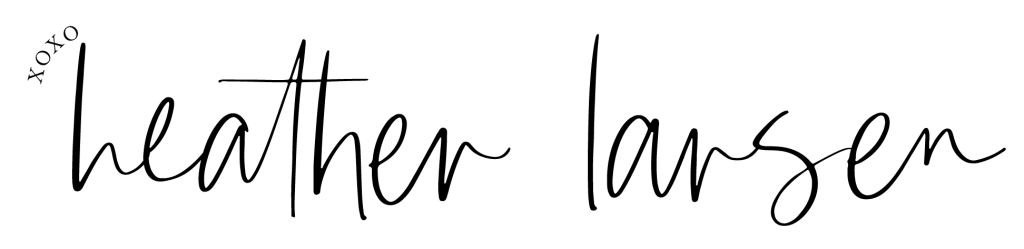Why You Need to Organize Your Digital Photos & How To Get It Done

Why You Need to Organize Your Digital Photos …
And How to get it done!
Hey friend! I have a question for you.
Where are all of your digital photos? Can you find them ALL for me right now?
If you answered this question right away, you are already ahead of the game and I applaud you for having an organizational system already down! But, if you are like a majority of the population, you probably named several different locations and maybe even had to think hard about your digital photos from years ago.
If you’re feeling a bit of anxiety now thinking about your digital photos and where they are all living, don’t you worry. I’m about to walk you through why you need to have a digital photo organizing system, and how to do it in a super simple way!
Why You Need to Organize Your Digital Photos
#1 Organizing your photos & having them in one place makes your life 1000x easier. It’s a fact.
#2 Our mobile devices & computers can get lost or damaged. Photos can then evaporate into thin air!
#3 Keeping your photos organized – at all times – is easier than you think.
How to Organize Your Digital Photos
#1 Invest in a cloud service that has plenty of storage.
I personally use Dropbox and pay $8/month for their 1TB storage plan. And let me tell you, it’s so worth it! The reason I love this is because I am able to automatically upload all of my camera photos and videos to dropbox through the Dropbox app. I have it setup so that my photos are always uploaded/backed up, and I never have to worry or think about it.
If you don’t want to go with Dropbox, there are many other cloud services out there. Google Drive and iCloud are great options as well. Just make sure to choose a service with enough storage space that you won’t be running out anytime soon.
#2 Backup photos from your phone and/or computer to the cloud once a week.
If you don’t choose to have photos automatically backup, then make sure to go in and manually backup the photos from your phone, computer, and other mobile devices ideally once a week. But definitely at least once per month. I work on my backups every Sunday night.
With Dropbox, my photos are automatically added to a folder called “Camera Uploads.” Every week after my photos have been uploaded to the cloud, I go in and move the photos from the “camera uploads” folder to a new folder that’s named whatever month it is currently. I recommend having a folder for each year, a folder for each month, and a folder for each event and professional photo session. It makes finding your photos a breeze!
Here’s an easy breakdown of how I sort my photos into folders:
PHOTOS → YEAR → MONTH → EVENT
#3 Backup any professional photos to the cloud after every session.
Anytime you get professional photos done, make sure to upload them to your cloud service! Each time your photographer sends you a gallery link, immediately download your images to your computer. Then back them up to your cloud storage system. This ensures you won’t forget, and your photos are immediately safely stored and waiting for you.
#4 Invest in an external hard drive.
Once you have your cloud service in place and your images being backed up there, I HIGHLY recommend also backing up your images to at least one external hard drive. And if you are an overachiever – two external hard drives.
#5 Backup photos to your external hard drive once per week.
Each week or each month, after your photos have been uploaded to your cloud service, go in and copy the files from the cloud and download them to your external hard drive.
To make things simple and cohesive, sort your external hard drives the same way you sort your cloud photos:
PHOTOS → YEAR → MONTH → EVENT
You now have easy access to ALL of your photos, anytime, via the cloud and your external hard drive. And you will never have to worry about losing any!
This phone, to cloud, to hard drive system takes me under 20 minutes each week. It will help keep your photos safe, organized, and easily accessible to you, anytime. It’s so worth it to stay current on your backups – and it’s an incredible peace of mind for your sanity. I hope this little guide helped make the process of storing and organizing your photos not seem so daunting 🙂 It really is super simple once you have a system in place!

Are you interested in booking a photo session? I’d love to work with you! To learn more about my packages and to view pricing, click here.
To book your session or to contact me, click here.